First you need to make a folder within whatever folder you want a background image, and name this folder Folder Settings. Inside it, place any Bitmap (.bmp) image you want to use as the background, and name it Background. Remember, it has to be a Bitmap image!
Next, open up Wordpad and copy/paste this:
[ExtShellFolderViews]
{BE098140-A513-11D0-A3A4-00C04FD706EC}
={BE098140-A513-11D0-A3A4-00C04FD706EC}
{5984FFE0-28D4-11CF-AE66-08002B2E1262}
={5984FFE0-28D4-11CF-AE66-08002B2E1262}
[{BE098140-A513-11D0-A3A4-00C04FD706EC}]
Attributes=1
IconArea_Image=Folder Settings\Background.bmp
IconArea_Text=0x00FFFFFF
[.ShellClassInfo]
ConfirmFileOp=0
IconFile=%USERPROFILE%\place address of icon you want to use right here--see below.ico
IconIndex=0
[{5984FFE0-28D4-11CF-AE66-08002B2E1262}]
PersistMoniker=file://Folder Settings\Folder.htt
PersistMonikerPreview=%WebDir%\folder.bmp
IconArea_Text can be any color you want. 0x00FFFFFF will make the text of files/folder names white. Experiment with 0 (zero) & F combinations until you find something you like.
For IconFile, simply find an icon on your system that you like, right-click on it, and copy the location to the correct place in the Wordpad document. Don't copy the drive letter, such as C:\. Only copy what comes after C;\. For instance, here's one from my system: Documents and Settings\BoCoMoFo\My Documents\Icon Library\Logos\tfp.ico
Once you've done that, you need to save the text file with the extension .ini. It's full name should be desktop.ini. When it's saved, the icon of the text document will be a piece of paper with a gear on it. After you've done this, hit refresh (F5) or close the folder and re-open it. You should now have a custom background! Once everything is working correctly, right-click Folder Settings & desktop.ini and mark them both as Hidden.
Next, open up Wordpad and copy/paste this:
[ExtShellFolderViews]
{BE098140-A513-11D0-A3A4-00C04FD706EC}
={BE098140-A513-11D0-A3A4-00C04FD706EC}
{5984FFE0-28D4-11CF-AE66-08002B2E1262}
={5984FFE0-28D4-11CF-AE66-08002B2E1262}
[{BE098140-A513-11D0-A3A4-00C04FD706EC}]
Attributes=1
IconArea_Image=Folder Settings\Background.bmp
IconArea_Text=0x00FFFFFF
[.ShellClassInfo]
ConfirmFileOp=0
IconFile=%USERPROFILE%\place address of icon you want to use right here--see below.ico
IconIndex=0
[{5984FFE0-28D4-11CF-AE66-08002B2E1262}]
PersistMoniker=file://Folder Settings\Folder.htt
PersistMonikerPreview=%WebDir%\folder.bmp
IconArea_Text can be any color you want. 0x00FFFFFF will make the text of files/folder names white. Experiment with 0 (zero) & F combinations until you find something you like.
For IconFile, simply find an icon on your system that you like, right-click on it, and copy the location to the correct place in the Wordpad document. Don't copy the drive letter, such as C:\. Only copy what comes after C;\. For instance, here's one from my system: Documents and Settings\BoCoMoFo\My Documents\Icon Library\Logos\tfp.ico
Once you've done that, you need to save the text file with the extension .ini. It's full name should be desktop.ini. When it's saved, the icon of the text document will be a piece of paper with a gear on it. After you've done this, hit refresh (F5) or close the folder and re-open it. You should now have a custom background! Once everything is working correctly, right-click Folder Settings & desktop.ini and mark them both as Hidden.
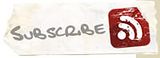
Comments (2)
bisa nih di coba, gpp kan ?
ijin ngopy yah bos.. ok